Using your FireBoard
The FireBoard App Basics, Part 3: Analyze
Further into our series exploring the FireBoard App, this post examines Analyze! The tool that allows FireBoard users to compare and predict their cooking sessions. For more detailed information about FireBoard Analyze be sure to check out our Knowledge Base or our post announcing the launch of FireBoard Analyze.
For starters tap the Analyze icon across the bottom of the FireBoard App’s screen. This will walk you through the two analysis types: Predictive and Session Comparison.
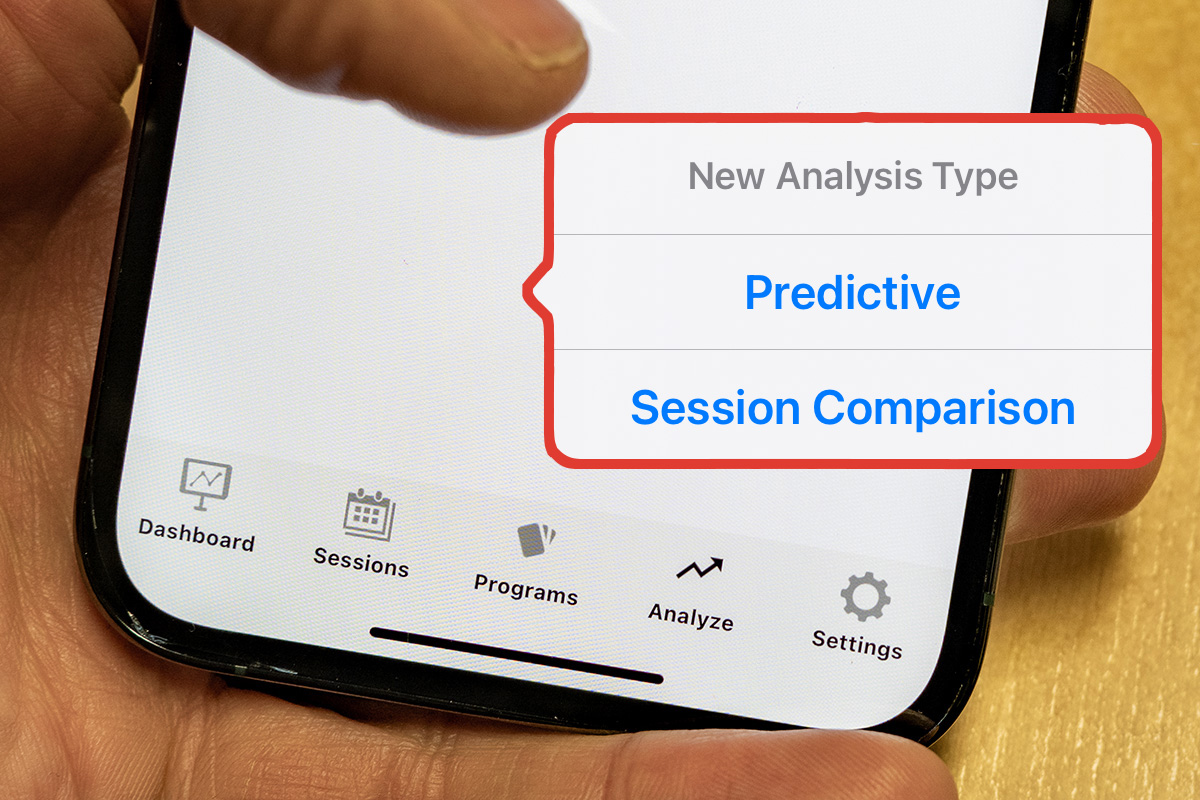
Tap the icon on the FireBoard App’s home screen and select a new Analysis Type.
Session Comparison
Use Session Comparison if you, or a friend using FireBoard, have a past cook that came out so perfect that you want to replicate that session or possibly if you are smoking ribs in a new way or even for the first time, Comparative Analysis will show your active cook with a past session ghosted out in the background. Similar to racing your Ghost in Mario Kart, you get to watch your cook progress along side an ideal one. This free/included tool is simple to set up. After tapping Session Comparison, you will be prompted with the Session Analysis Setup screen where you will choose the past sessions and, if wanted, even isolate a specific channel from that sample cook. Then tap Start Analysis and you get a Compare Analysis screen.
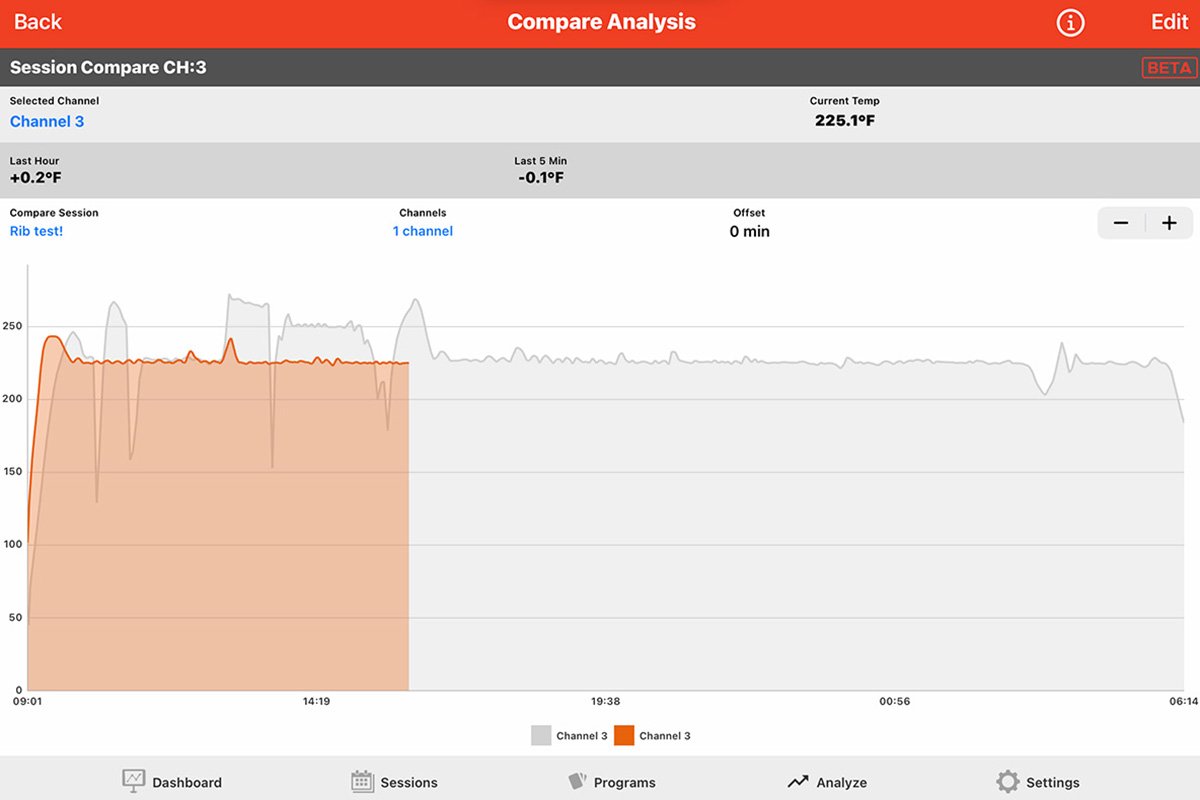
Session Comparison shows your cooks progress along side a selected former session as seen ghosted in the background.
Predictive Analysis
This feature will forecast how much time a piece of meat will need to reach your set temperature. This takes into account any fluctuations you may get from your smokers set temperature. Predictive Analysis creates these predictions by calculating the following variables:
- your meat’s current temperature
- the target temperature you set for doneness
- the rate the current temperature increases
The historical data is key to creating an accurate prediction. The more data Analyze collects the narrower your window of time becomes. 
Above two different predictions from FireBoard’s Analyze. Left is early in the session, so it shows a broad 2 hour eta. While on the right the session with more historical data collected shows a narrower eta, with a 15 minute window. All of this figured free from concerns of your cook stalling or reaching a plateau, which may interest you if you were not aware. For more information on this fascinating aspect of barbecue science, check out these articles by Meathead Goldwyn at AmazingRibs.com. Or consult his book Meathead: The Science of Great Barbecue and Grilling.

St. Louis ribs, in the FireBoard Labs break room, smoked using Predictive Analysis.






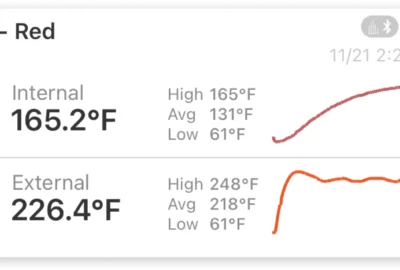


5 Comments
Craig Jackson
Just recently tried the Analyze Feature. I wanted to grill a couple of pork tenderloins in my gas grill and didn’t know what my exact ambient temperature was inside the grill, but knew I wanted them to cook for a 1 1/2 hours. Using the Analyze feature, I kept adjusting my temperature until they were done in the requested time.
Steve
I’ve been using a Fireboard 2.0 to control my Humphrey’s reverse flow cabinet smoker. After initially lighting and stabilizing, the temp stays +/- 1 degree within set point all night long. It makes the best brisket on the planet. And, I can get some sleep. I use Spark [SyncMode] to monitor if I wake up. Great product. I’ll have to check out this analysis feature.
P.S. I wish the Spark had a user setting for the screen timeout. I’d like to be able to look at it and have the screen turn off after a minute instead of the default which I think is 30 minutes. Otherwise it lights my bedroom.
Jeff Nichols
Hey Steve, If you haven’t tried it yet, experiment with the display via Brightness, Contrast and Invert Screen found under the Spark’s Settings menu.
Russ
I love the new Analyze feature, the predictive works really well and has been pretty spot on for my cooks. Especially since it’s only a beta version. Keep up the great work!!!!
Jeff Nichols
Thanks Russ! It’s been a labor of love for us.