Using your FireBoard
How to use NFC tags with your Spark
Attentive individuals may have noticed what looks like a wifi logo embossed on the bottom of the Spark. Others may have noticed “NFC reader” listed as one of the features of the cloud based, instant read thermometer. Now Spark owners with up to date App and firmware can take advantage of this unique, innovative feature.
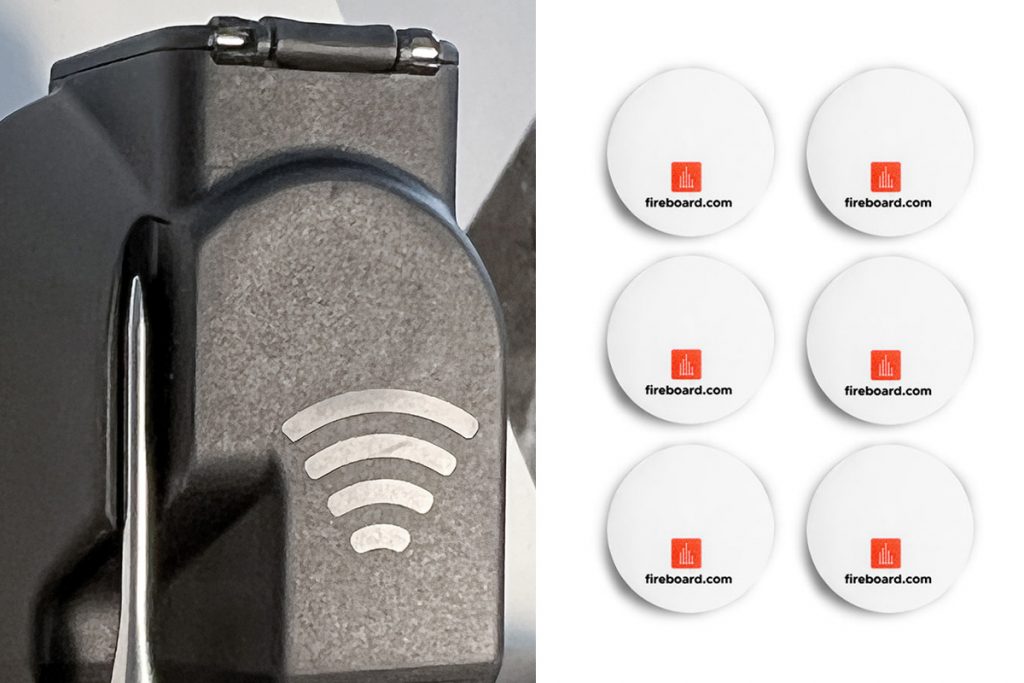
NFC emblem on the back of the FireBoard Spark, left. FireBoard’s NFC tags as sold on their website, right.
Before jumping into NFC tags and how to use them, a little background. Near Field Communication, or NFC, is a short-range wireless connectivity technology that gives NFC enabled devices and objects the ability to communicate. Similar to RFID , this tech is often featured on phones, tablets, wearables and tap to pay credit cards. Nintendo even sells collectable NFC enabled figures that can be scanned by their Switch to unlock special features like characters, tools, or other value added Easter eggs. Fun stuff!
Click here for more information about NFC wireless connectivity.
So what business does your smart thermometer have with this feature? If your business is food service, quite a bit actually. The Spark along with the self adhesive NFC tags that FireBoard Labs recently added to their web store, can save professionals a decent amount of time in data entry.

Realize it or not, restaurants track the temperature of food they serve to maintain a proper holding temperature and holding time to safeguard against food poisoning. Ordinarily, this would be accomplished with a hand entered (or handwritten!) log, documenting the temp of all individual food products needing to be tracked, along with the time and date of the temperature measurement. Kitchen management staff maintain this documentation to be presented to health department inspectors as needed. This could be dozens of food products requiring such tracking, multiple times a day. It is easy to see how both human nature and the tediousness of this requirement would make for a less than accurate document.
What FireBoard has created with this understated feature of their Spark, is the ability to create a digital log that does not require any hand entry–and it does it almost instantly! Far easier and thus more accurate when compared to entering all of that info by hand. Truly living up to the FireBoard Mission: “to solve simple problems through use of smart technology, making life better.”

Before renaming it in the FireBoard App, new NFC tags will display a serial number.
How does it work? Scan a new NFC tag, by touching the tag with the Spark, near the NFC logo on the backside of the unit. When a connection is made the Spark’s LED flashes purple, and the haptic feedback motor gives brief vibration. It’s pretty fun, once you get the hang of it. Also at this moment, the screen of the Spark will display the serial number of the tag.
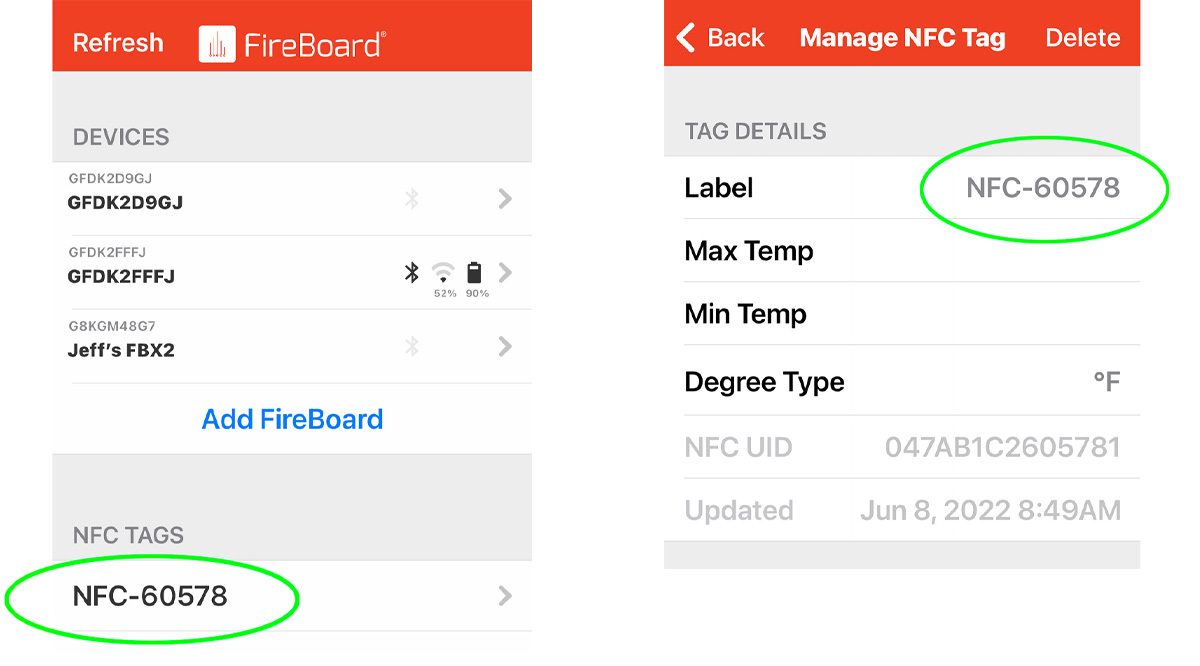
A new NFC tag will need to be named start in the Settings tab, left. Tapping on the tag will take you to the Manage NFC Tag screen, right.
To name or rename a tag, go to Settings in the FireBoard App, just below your device list is where the list of NFC tags will appear. Tap on the tag to be renamed and it will take you to the Manage NFC Tag screen, where you rename the label. Once you scan a tag that has been named, the same haptic feedback and purple flashes from the led and the new name of the tag appears across the top of the Spark’s screen. The name will remain there until a you take a temperature, and the temp is subsequently written to your session log in the cloud.

Scanning a tag that has been named shows the user what the temperature will be entered as.
You can even add a temperature range that will display next to the tag name, which is handy for those preparing a wide variety of food products.
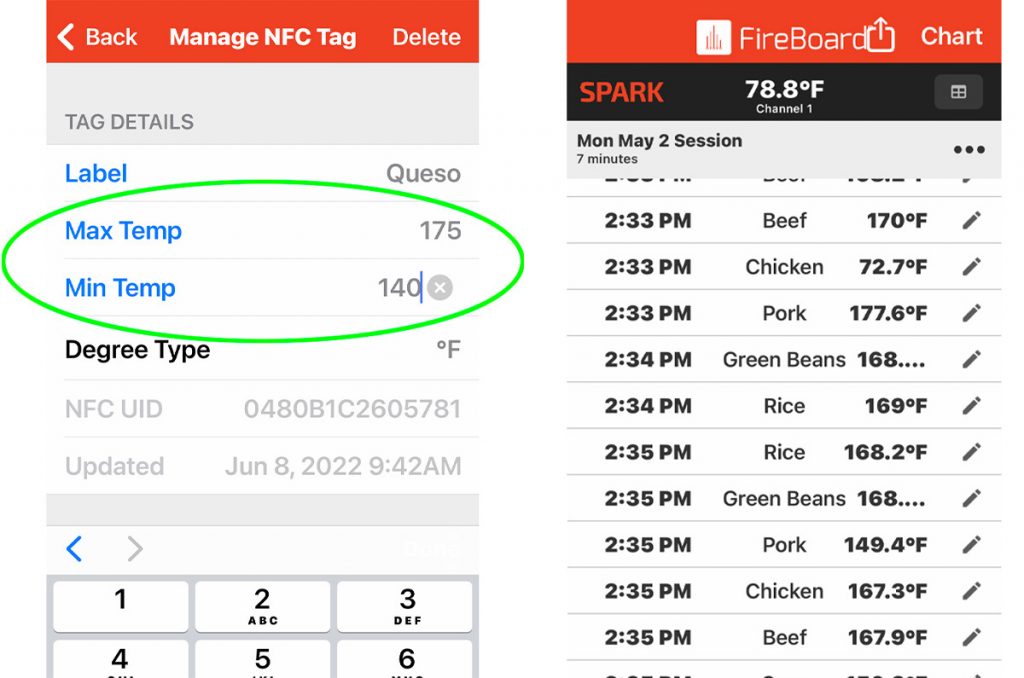
Setting a temperature range on the Manage NFC tag page (left). A session log (right)
When you want or need to review all of this temperature taking, go to the FireBoard App select Sessions, then tap the session date you are interested in, and then tap Instant Readings, where you will see all of your temperatures you have taken organized by time of day, name of tag (if no tag was scanned, this will be blank), and the temperature recorded. The NFC feature and the associated data storage is included with the purchase of any Spark.

Scanning an NFC tag with a temperature range assigned shows the range in the upper right of the screen. FireBoard programmed the LED to flash different colors in response to temperature ranges set in the Spark. Red is over range, Blue is under and Green is in the acceptable range. Above shows an acceptable range of 140-175ºF. When the temp was taken in that range at 142.2ºF, the LED flashed green.





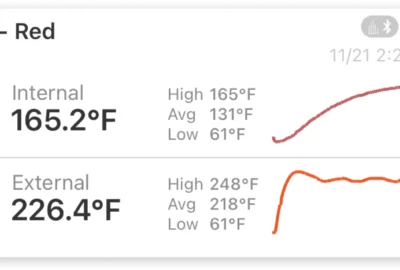


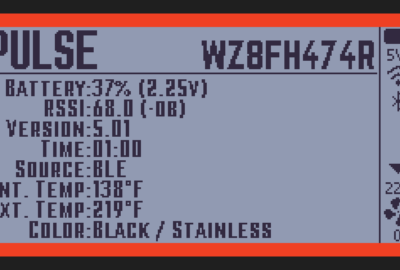
Leave a reply