Tech, Using your FireBoard
September 2024 Patch Notes
(Note: FireBoard firmware updates roll out in batches, so you may not yet see these changes on your device. If you would like to update now, send an email to info@fireboard.com letting us know you’d like to be updated to the latest firmware version for your Fireboard 2 model or for your Spark.)
Developing a new product like the FireBoard Pulse means more than just adding another SKU to the database – it also requires us to update the devices the Pulse works with. And the Pulse works with a lot of them!
Today we’ll be sharing our patch notes for the most recent major firmware updates to the FireBoard 2 series (v4.0.0) and the FireBoard Spark (v1.6.0).
Highlights include:
- Support for FireBoard Beacon and FireBoard Pulse
- Smart pairing and device management improvements
- New UI graphing enhancements and view simplifications
- New table view to monitor many devices and their signal strength simultaneously
- This applies primarily to the Beacon and Pulse.
- Various other stability improvements
Let’s get into it!
Screenshots of UI Updates
Here is a short tour of the updated UI views for the FireBoard 2.







Views
Removed Views
- Multi-Graph View
- This view was found to not scale well with a large number of Pulse devices. Additionally, screen size/color limitations made graphs quite dense.
- Drive Program View
- This view was difficult to navigate to and generally went unused. Additionally, if no Drive program was active, this view had no purpose. Because Drive programs require the mobile app to configure, it makes more sense to view this information easily on your mobile device through the app.
- S1G Quadrant View
- This view was primarily meant for the Beacon but had too much redundancy with Large View for internal temperatures.
- S1G Table View
- While this view technically still exists, it will only become available if one Beacon/Pulse is connected.
Shared Changes
- All views are now populated by active channels, rather than just onboard channels regardless of state.
- A view title is displayed at the top of the screen briefly after changing views.
- “Channel-index box” moved to maintain equal spacing to the top of the lettering.
- Button functions are now more consistent across views and are described below.
- Top button: Change view.
- Middle button: Change focused channel/device-channel.
- When pressing this button, if there is some ambiguity about where the focus is in the cycle of active channels, there may be a small box temporarily displayed near the button showing “M of N” where M is the focus index, and N is the number of active channels. This is also shown when there are no active channels (“0 of 0”) ensuring the button always reacts when pressed.
- Bottom button: View “function”
- Graph View ➝ Graph Scale (same as before)
- Tile View ➝ Display Type (similar to before)
- Large View ➝ Channel Details (replaces Drive Programs Screen)
Graph View
- Added optional header. On by default, changed in the “View Settings” menu.
- Now only populates with active channels, and will page through only those channels. If there is only one active channel, pressing the middle button to change focus will have no effect.
- Now has a slightly smaller main temperature display aligned with the channel name, using the same font size.
- Now preloads lazily. Graphs and individual time scales for each graph have their preloads queued at the time they are selected for viewing.
- Now indicates preload status for individual graphs and time scales. (“Pending…” or “Loading…”)
- Added a Y-axis indicator dot, displaying the latest value on the graph.
Tile View
- Now only populates with active channels and can be paged when there are more than 6 active channels.
- Now features an option in the “View Settings” menu to toggle between temperature and graph displays.
- The original spark line option, previously toggled by the bottom button has been removed because of the ambiguity it causes by hiding the channel name. It could easily be brought back or altered as another display option in the “View Settings” menu. Let us know your thoughts!
Large View
- Added optional header. Off by default, but can be enabled in the “View Settings” menu.
Header Element
- Previously, this element was only shown on the multi-graph view and was a summary of the onboard probe channels drawn as boxes containing temperatures at the top of the screen. Changing the orientation would adjust the UI so that the box always corresponded to the physical location of the temperature being displayed. The new behavior tries to maintain this functionality while being flexible enough to expand when there are dynamic devices in the mix. The rules are outlined below:
- If there are either no active channels or only onboard channels active, then the boxes displayed correspond to the onboard channels and their physical location.
- If there is an active dynamic channel, such as a pellet controller pit probe, or a FireBoard Pulse® (with Internal/External channels respectively), then depending on orientation the UI will display onboard channels corresponding to their physical location until reaching the rightmost onboard channel. After which, any remaining boxes on the first page will be filled in, and right-justified with a + symbol indicating it is a dynamic channel.
- If there are enough active channels or the conditions are right for active channels to be broken up into multiple pages, then starting from the second page, dynamic channels will be left-justified.
- A “page” contains 6 boxes on an FBX2 or FBX2D, and 3 boxes on an FBX2K.
Pellet Start / Main Screen
- Added a non-optional Header, the same as the one in Graph View and Large View to display Pulses.
- Similar to before, but expanded functionality to support Pulses.
- The middle button still changes focus but only affects the header.
Menus
- Every view now has a “View Settings” sub-menu for changing settings specific to that view. For example, changing the time scale on the Graph View.
Fonts
Norwester (10pt)
(Note: This font is only used as the Y-label for graph UI elements.)
- Changed digits 2, 6, 7, and 9 to have consistent width.
- Top: Before, Bottom: After

- Reduced pixel spacing for alphabetical characters from 2px to 1px. This preserves horizontal space on the graph view and matches the spacing of similarly sized generated fonts.
Norwester (12pt)
(Note: This is the font used in the “header” at the top of the UI and on some of the Pellet screens.)
- Changed digits 1, 2, 3, 4, 5, 6, 7, and 9 to have consistent width.
- ‘4’ is now much more true to the Norwester font.
- Top: Before, Bottom: After

Norwester (16pt)
(Note: This is the font used in Tile View and status messages, however, status messages were changed to Norwester 18pt to preserve the 2px spacing between characters.)
- Reduced spacing for alpha-numeric characters from 2px to 1px. This is because FireBoard Pulseserial numbers contain many wide characters and a 9-character name often came too close to the edges of the tiles.
Norwester (46pt)
- Changed digit 1 to remove what looks like a misplaced pixel.
- Top: Before
- Bottom: After

- Changed digit 1 to remove what looks like a misplaced pixel.
Norwester (122pt)
- Changed digit 7 to have a more graceful vertical cut-off.
- Top: Before
- Bottom: After

What’s Next?
v4.1.0
Drive with FireBoard Pulse
- We have completed the majority of the firmware work to support running the FireBoard Drive system with just a FireBoard Pulse. However, we need a little more time to fully integrate these changes with the iOS and Android apps, as well as the Cloud. Coming very soon!
v4.2.0 and Beyond
- Power Saving Modes
- Revamped System Settings Menu
FireBoard Spark
FireBoard Pulse Support
- To see Pulse data on the Spark, you need to enable SyncMode.
- SyncMode with Pulse will work over Bluetooth, in case there is no Wi-Fi or MQTT connection.
- Data should automatically transfer to the app whether it is specifically paired to the Spark or not.
- It does this through a fallback response handler which requires periodic API calls.
- Sync Mode is now present in the external probe UI carousel (if enabled).
New System Settings Options
Power Savings (On / Off)
- Spark won’t ever got to sleep when this is “Off”. Regardless of SyncMode On/Off.
- On by default.
Shake for Timer (On / Off)
- Off by default
Bug Fixes
RTC / Timestamp on Templogs
- Bugfixes related to system time.
Unresponsive NFC Reader
- Bugfixes related to NFC reader.
- Made NFC reading consistently faster.
SyncMode Crash Fixed
- This particular crash only affected versions 1.5.4 – 1.5.6.
UI Changes
Fonts
Norwester (10pt)
(Note: This font is only used as the Y-label for graph UI elements.)
- Changed digits 2, 6, 7, and 9 to have consistent width.
- Top: Before, Bottom: After

- Reduced pixel spacing for alphabetical characters from 2px to 1px. This preserves horizontal space on the graph view and matches the spacing of similarly sized generated fonts.






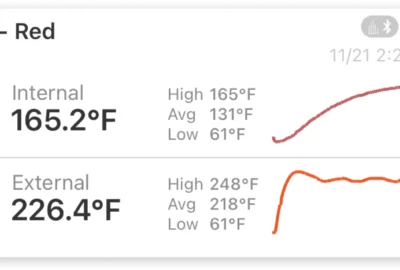

Leave a reply